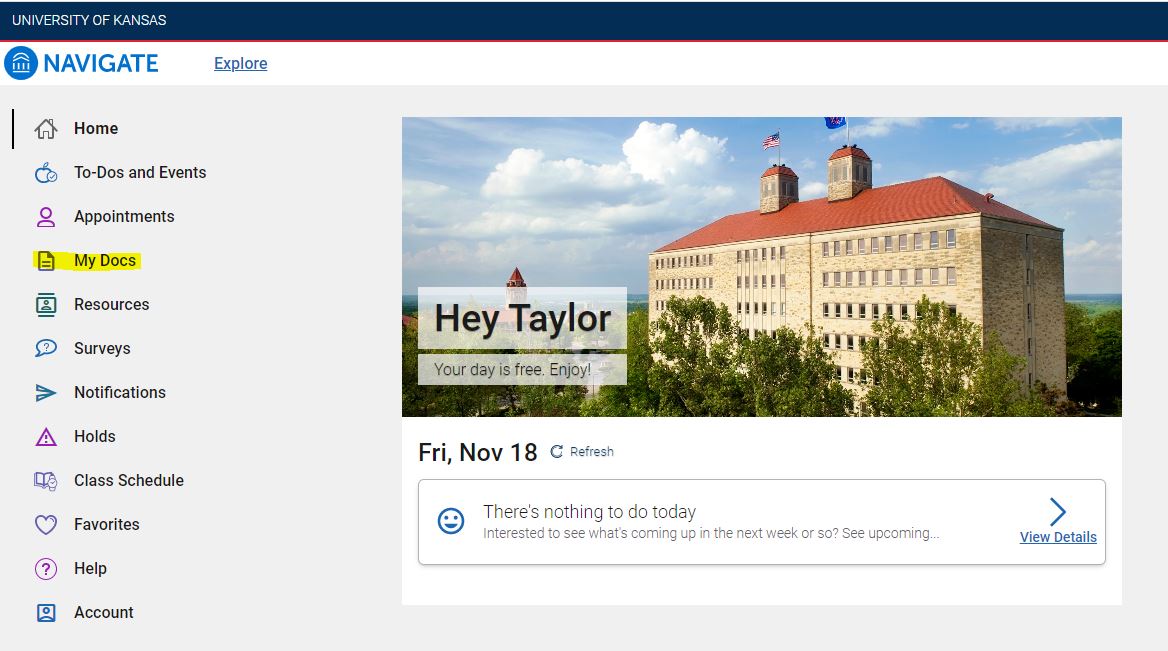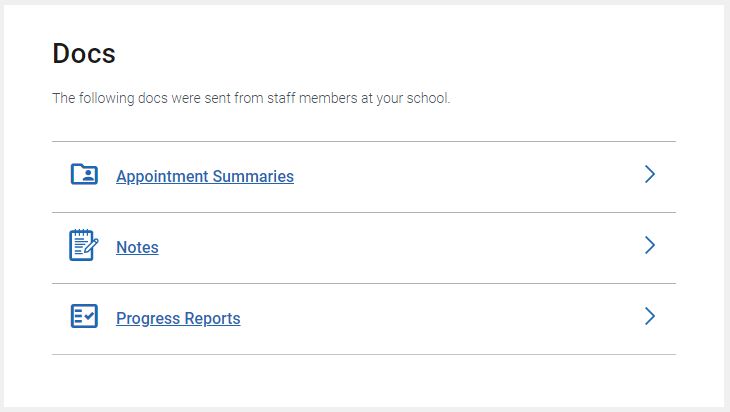Viewing Documents
Learn how to view advisor notes and appointment summaries. Your advisor records a summary every time you meet, so this can be helpful for remembering what the two of you talked about. Notes and summaries are only available in the Navigate360 Student app for 180 days. After that, you can access them online.
Navigate360 Student App View Documents How To Video
Navigate360 Student App
From the homepage of the Navigate360 Student app, click on the "My Docs" button. This will take you to a list of your most recent appointment summaries, notes, and progress reports.
Please note that appointment summaries, notes, or progress reports made prior to February 2, 2021 will not appear in the app as the feature was not yet available.
.jpg) | 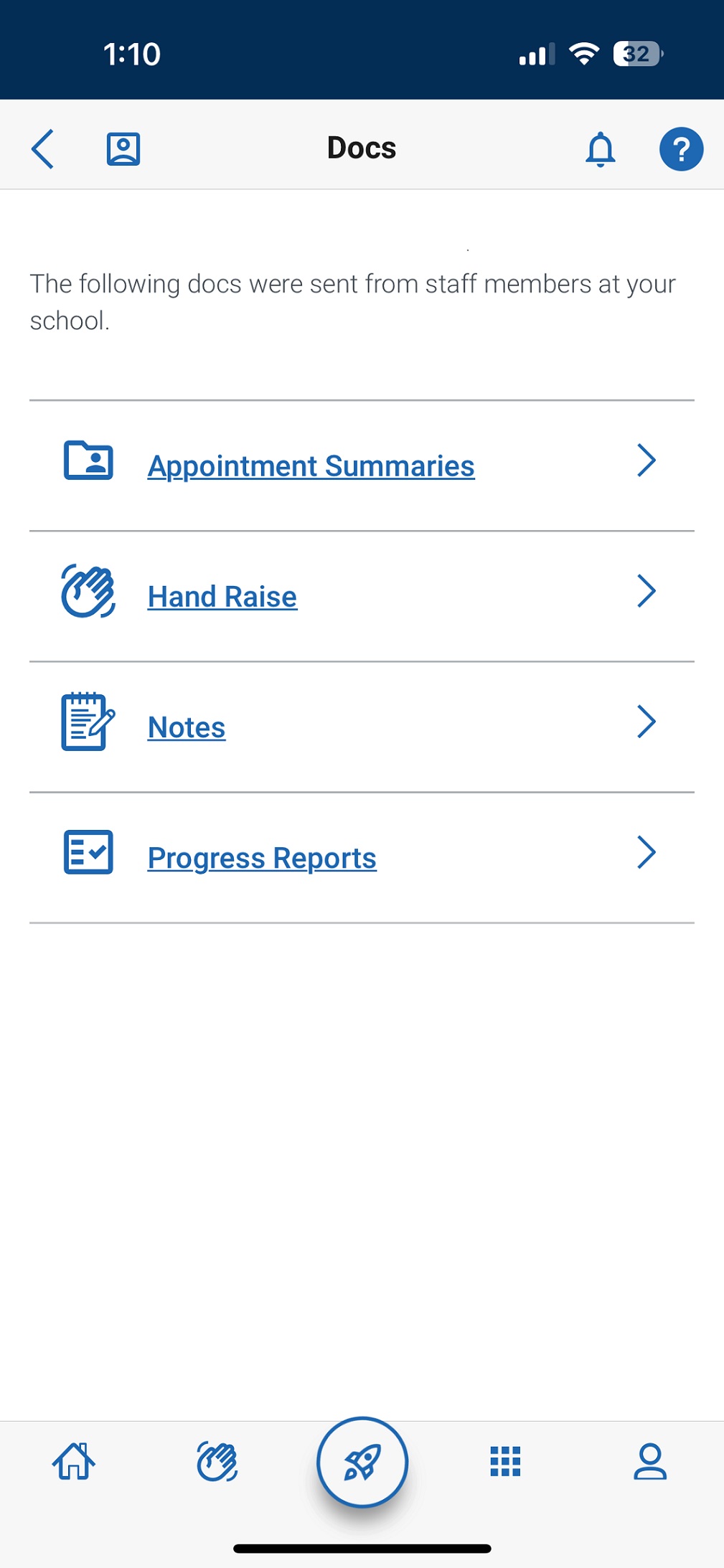 |
|---|
Jayhawk GPS Web Platform
Login into Navigate360 Student on a computer. This takes you to your home screen.
Click on the "My Docs" tab. This will take you to a list of all of your advising notes. You can hover over the text in the "Note" column to see the entire text of the note.
If you prefer to open the note and see more details, you can click on “View Note” on the right side of the screen.