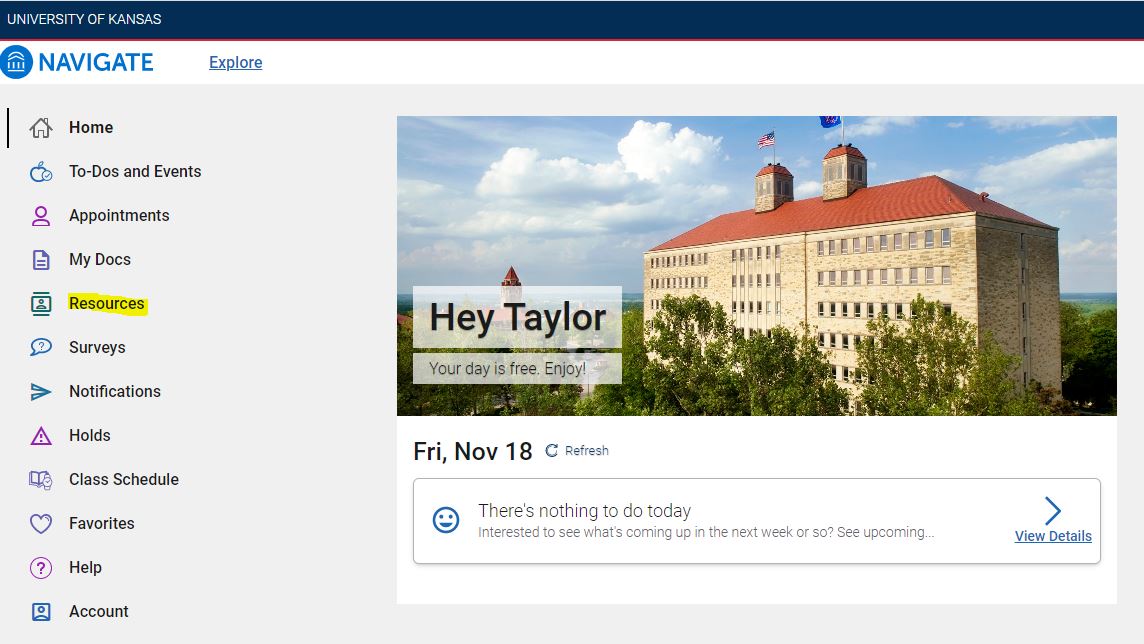Find Your Success Team and Resources
Navigate360 App
Resources- Places and People
From the quick launch menu (rocket) or the app homepage, select the “Resources” button.
This takes you to the resources page. If you have "Places" selected, you can choose from the list of categories what type of resource you are looking for. You can also search by keyword if you aren't sure. Once you choose a category, you will see a list of resources in that category. Scroll until you find the name of the office you are looking for. Click on the name of the office you want to find the location for. To favorite a resource, tap the heart next to the resource name. It will be added to your list of favorites, allowing you quicker access next time.
Clicking on the name of the resource will show you the room number, building, email address, website, and phone number. If you click on the location link, it will open in your map app.
After clicking on the "Resources" button, you can also select the "People" tab at the top of the page. From there you can select "Advisor" or "Instructor" to see either list.
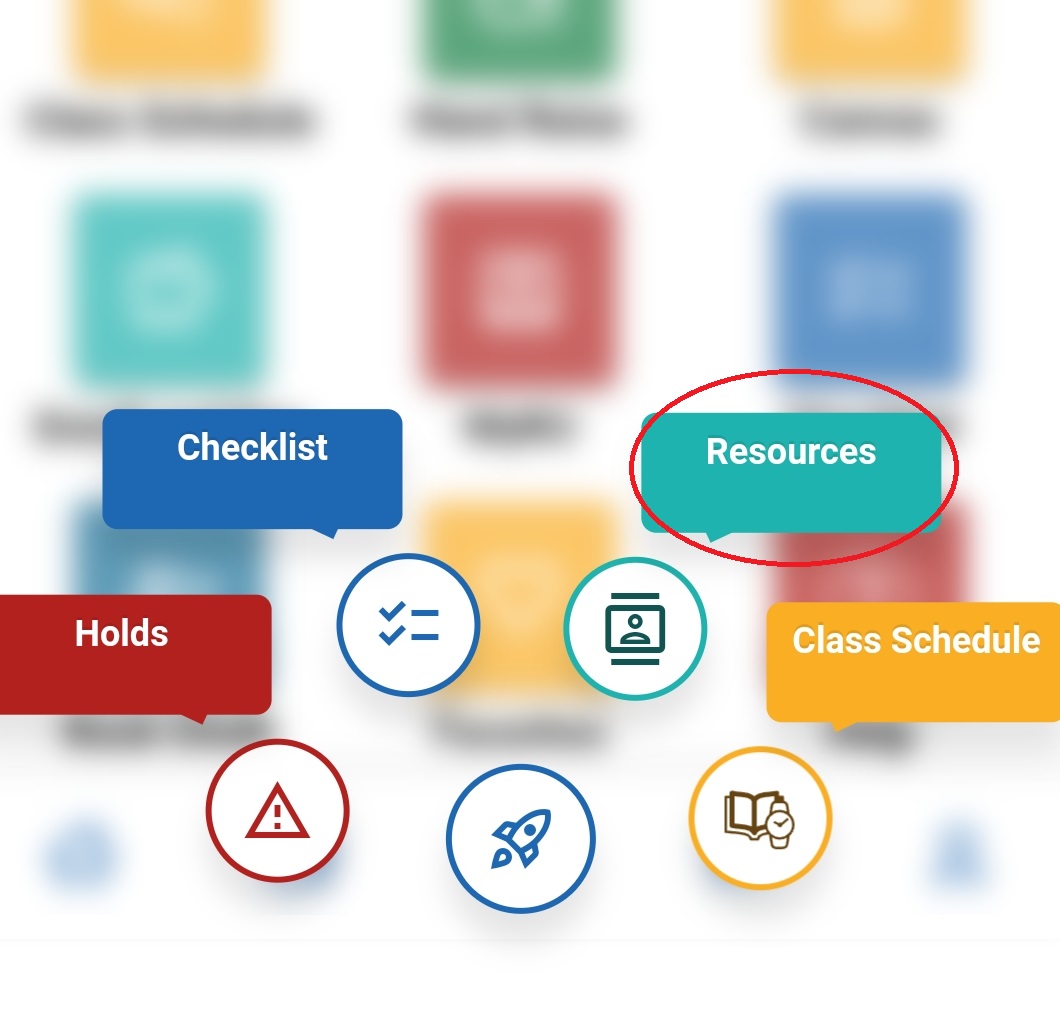 | 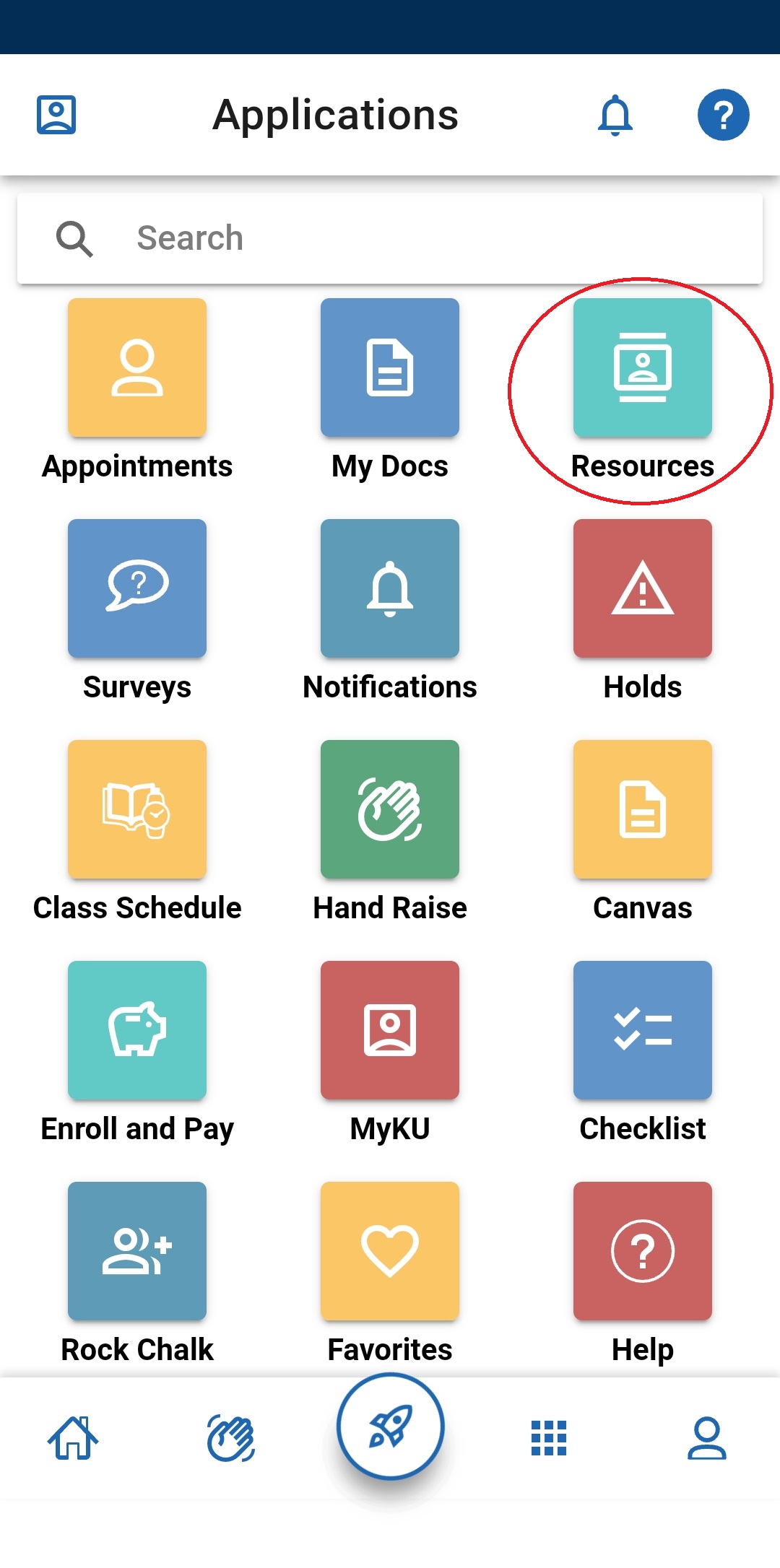 |
|---|
Find Your Success Team in Appointments
Another way you can find your success team (advisors and instructors),
 | 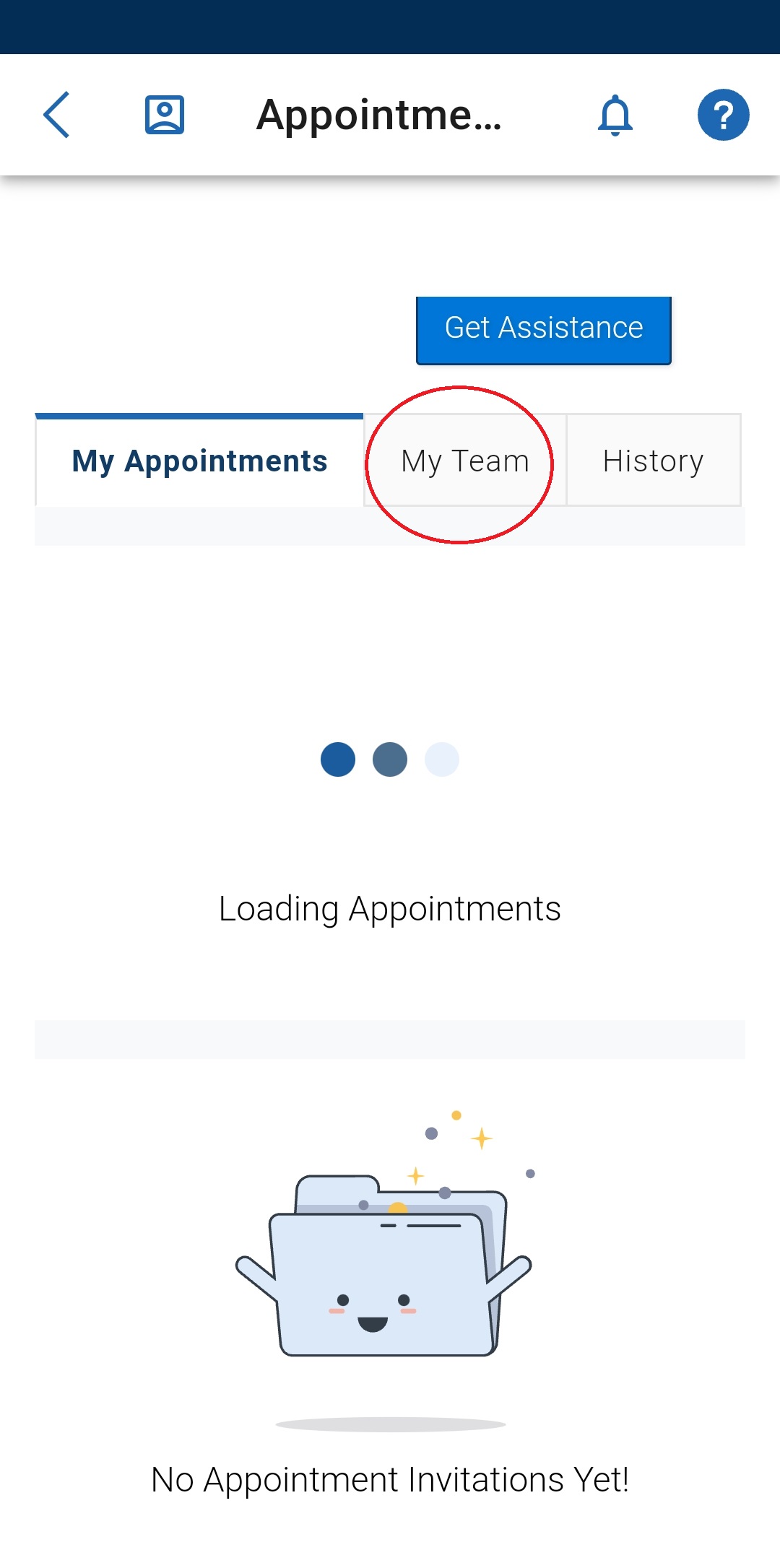 |
|---|
Web Platform
You can also find resources and your success team (advisors and instructors) on the Navigate360 web platform. Look under the “Resources” tab.