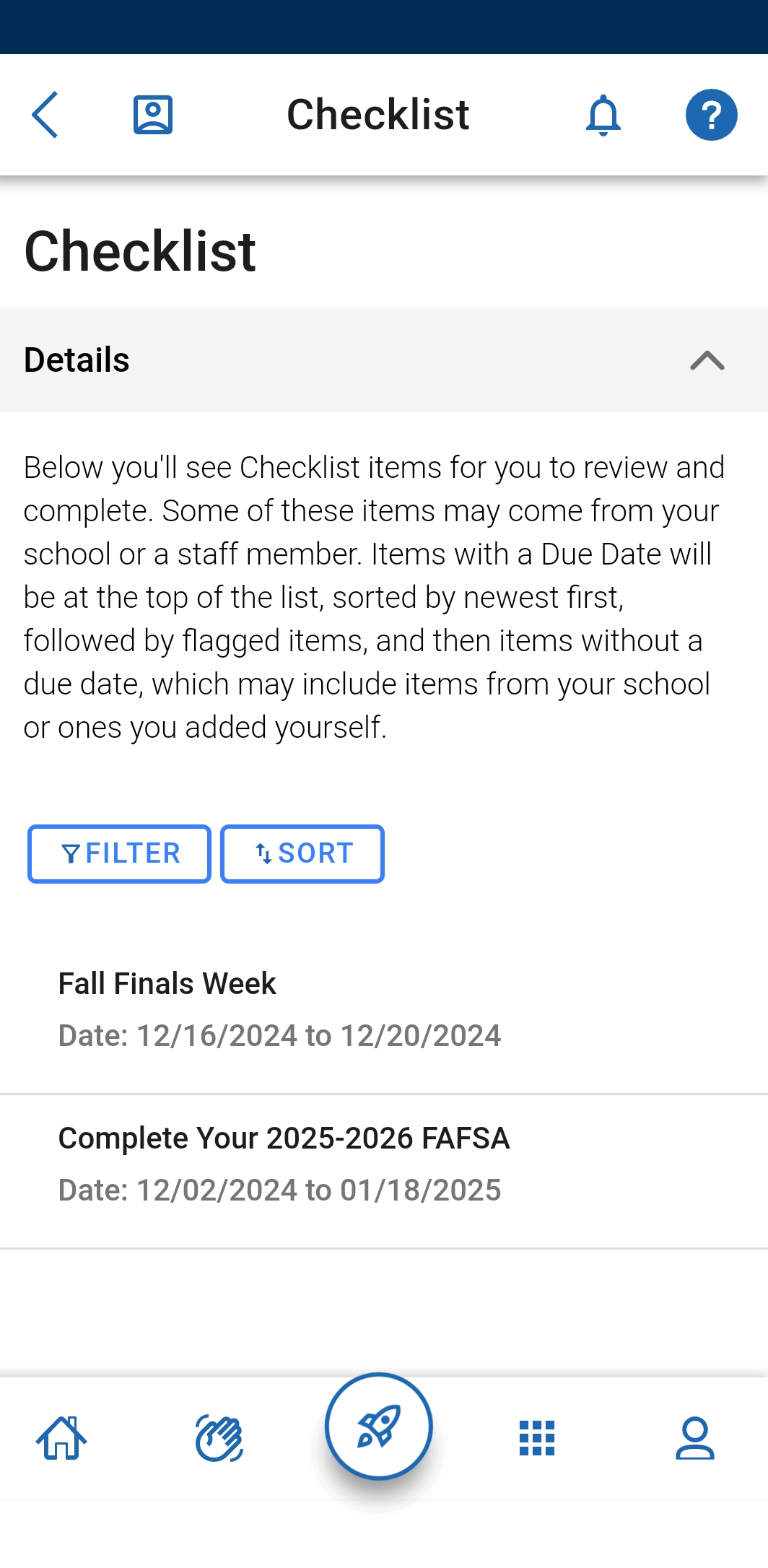Calendar & Events Syncing
Learn how to view your course schedule via the Navigate360 Student app and how to sync your courses with your calendar. This can only be done through the Navigate360 Student app.
Navigate360 Student App Schedule & Calendar Sync How To Video
Class Schedule
Open the Navigate360 Student app. Click on “Class Schedule.” This takes you to a calendar view of your course schedule. Click into each course to add the course to your calendar. Students can add each course individually to their smartphone calendar by selecting the specific course and clicking "Add Course to Calendar".
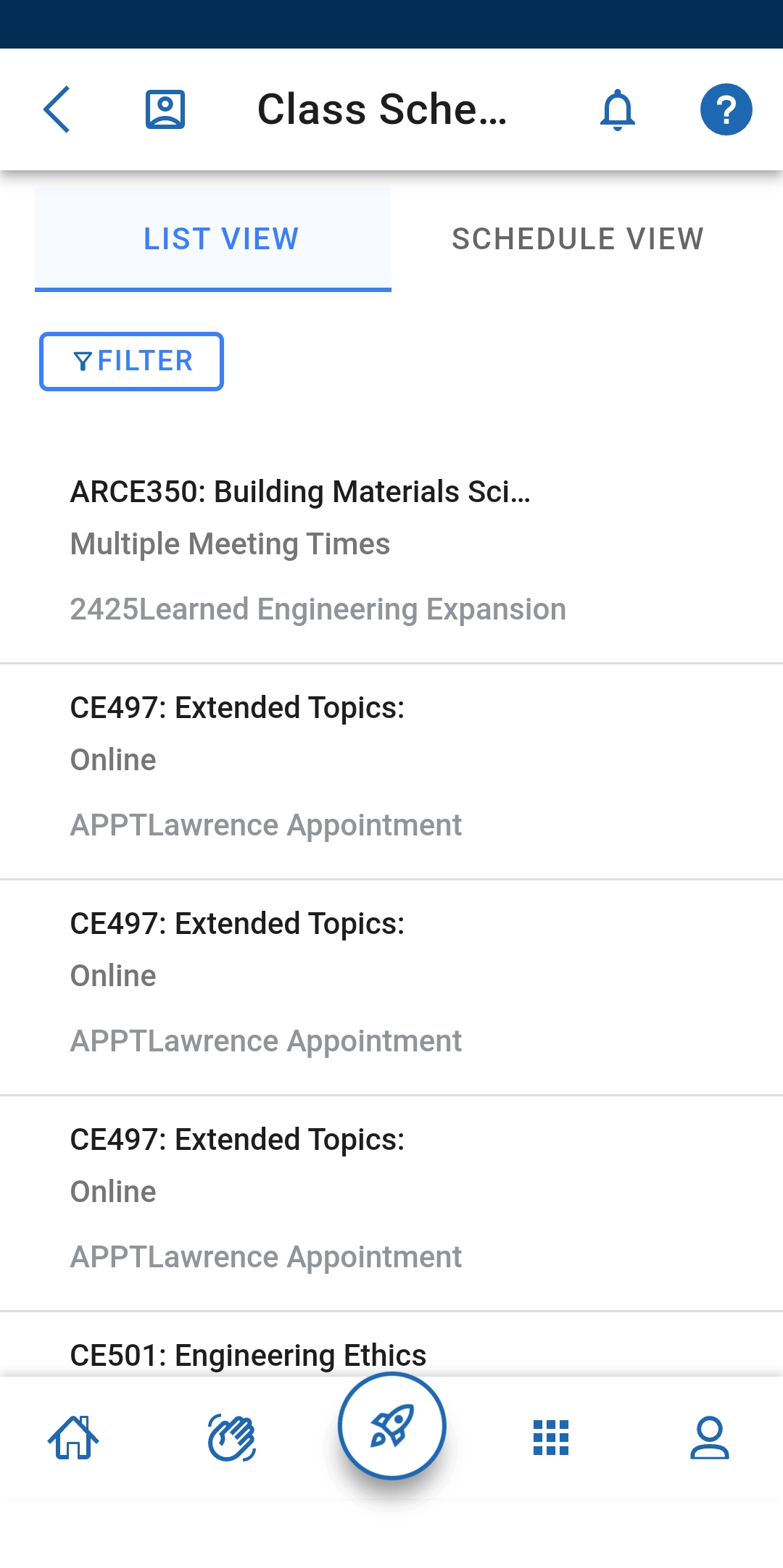 | 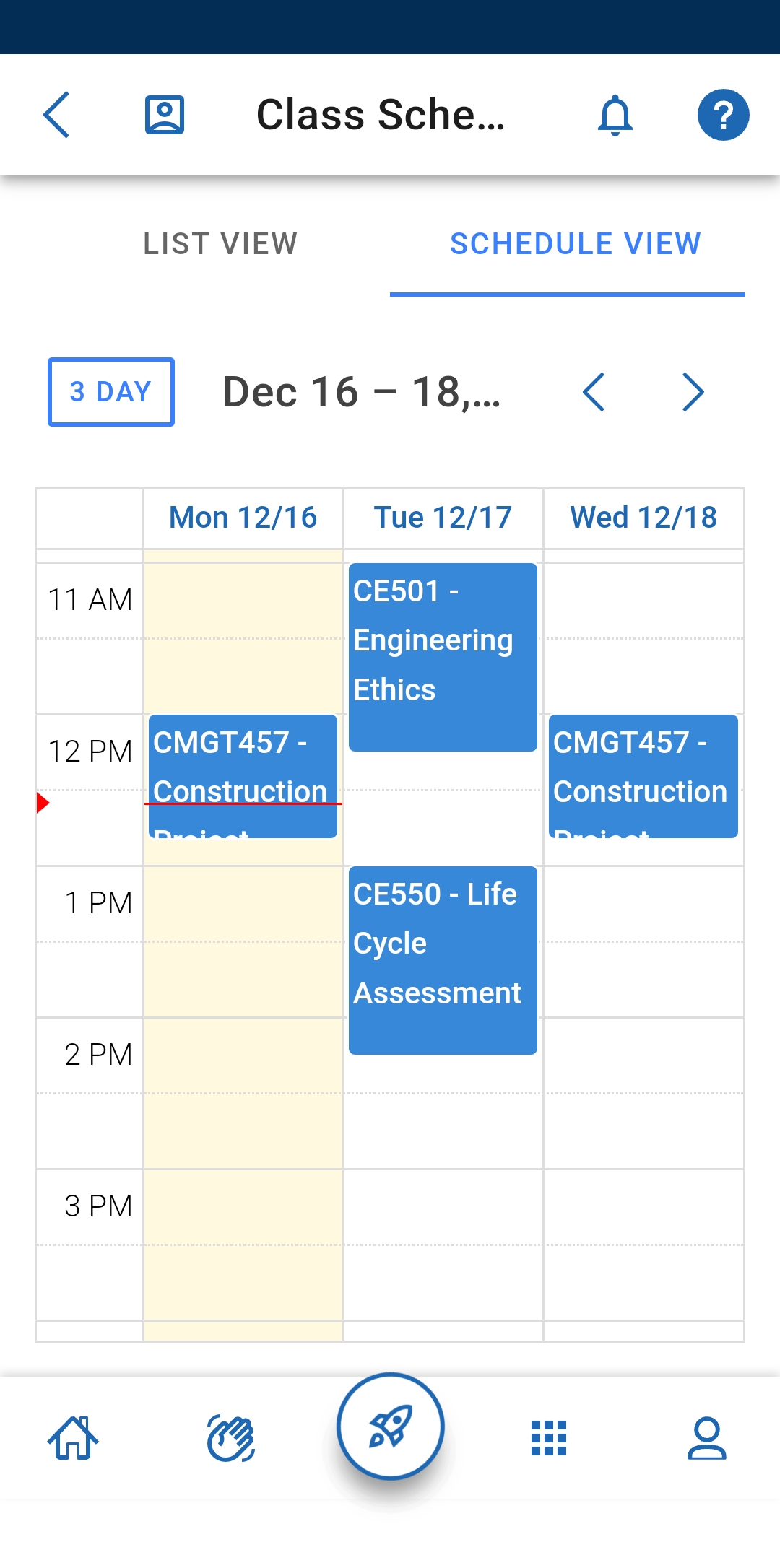 |
|---|
Checklist
From the Navigate360 App homepage, click "Checklist." This brings up the list of to-dos and events. If you click on an individual event, you can see more details. Click on the “Add to Calendar” button if you want to add a specific date or event to your personal calendar.