Progress Reports - Alerts
Viewing Alerts
Alert Email Notifications
Depending on current configurations, the assigned advisor and/or student may receive notifications about the alert. This can be changed from term to term depending on approved workflow.
Instructor View
Below is a view of the Student Feedback form where an instructor provides their input by raising an ‘Alert.
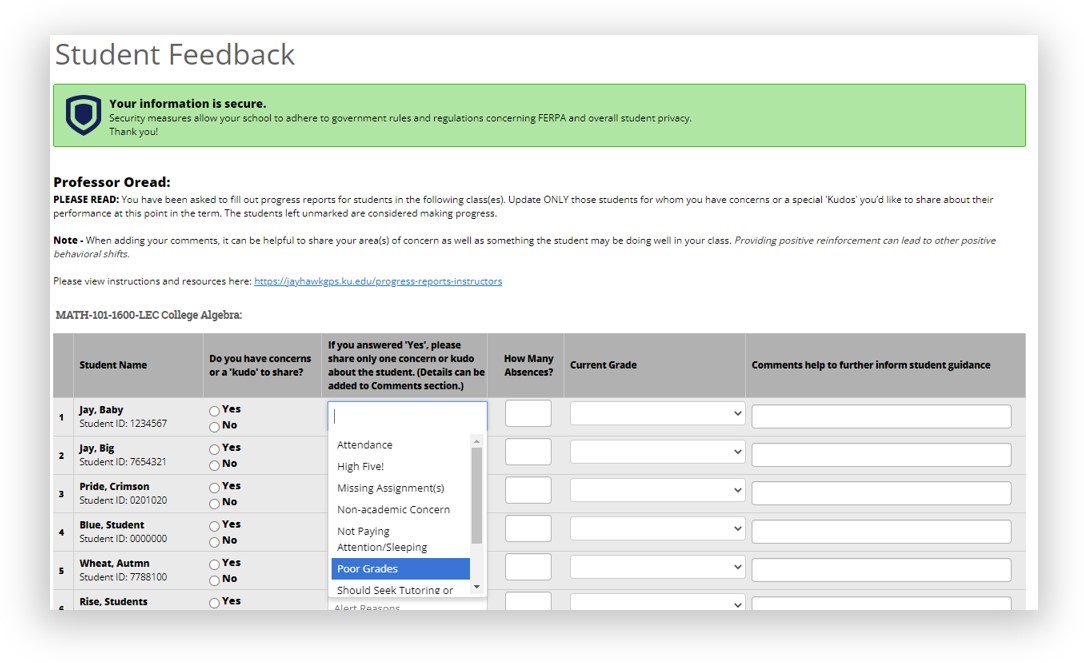
Student View
Students have the ability to see progress reports submitted by their instructors through the Jayhawk GPS/Navigate360 app. This information is located in the Reports section. Learn more about the app here.
Clicking the ‘View Report’ link in the Details column will open a window with additional information for absences and current grade submitted by instructor.
NOTE: Instructor’s comments are hidden from view. Only Student Navigators and Academic Advisors see the comments shared by instructors.
Advisor Views
Overview Tab / Student Profile
To view alerts on the student profile, navigate to that student. On the right side of the profile, the total number of staff alerts for that student is listed at the top right. This count includes all Alerts, Cases, and Progress Reports issued for the student. This count will only include alerts issued in the current term. Cases are closed each semester.
NOTE: Because the total count includes all Alerts, Cases, and Progress Reports, you may find duplicate information. For example, if one Progress Report issues one Alert, which in turn opens a Case, the total count will be three to include each of those actions, even though they all originated from the same Progress Report. Be mindful of what the total count means when using that information to inform student interactions or follow up.
History Tab
Advisors can also access alert information from the individual student’s History tab. If you are viewing the History tab but would instead like to view all Alerts together, select the dropdown menu at the top of the History tab, and choose “Alerts for [Student’s Name].” This will only show the Alerts section view.