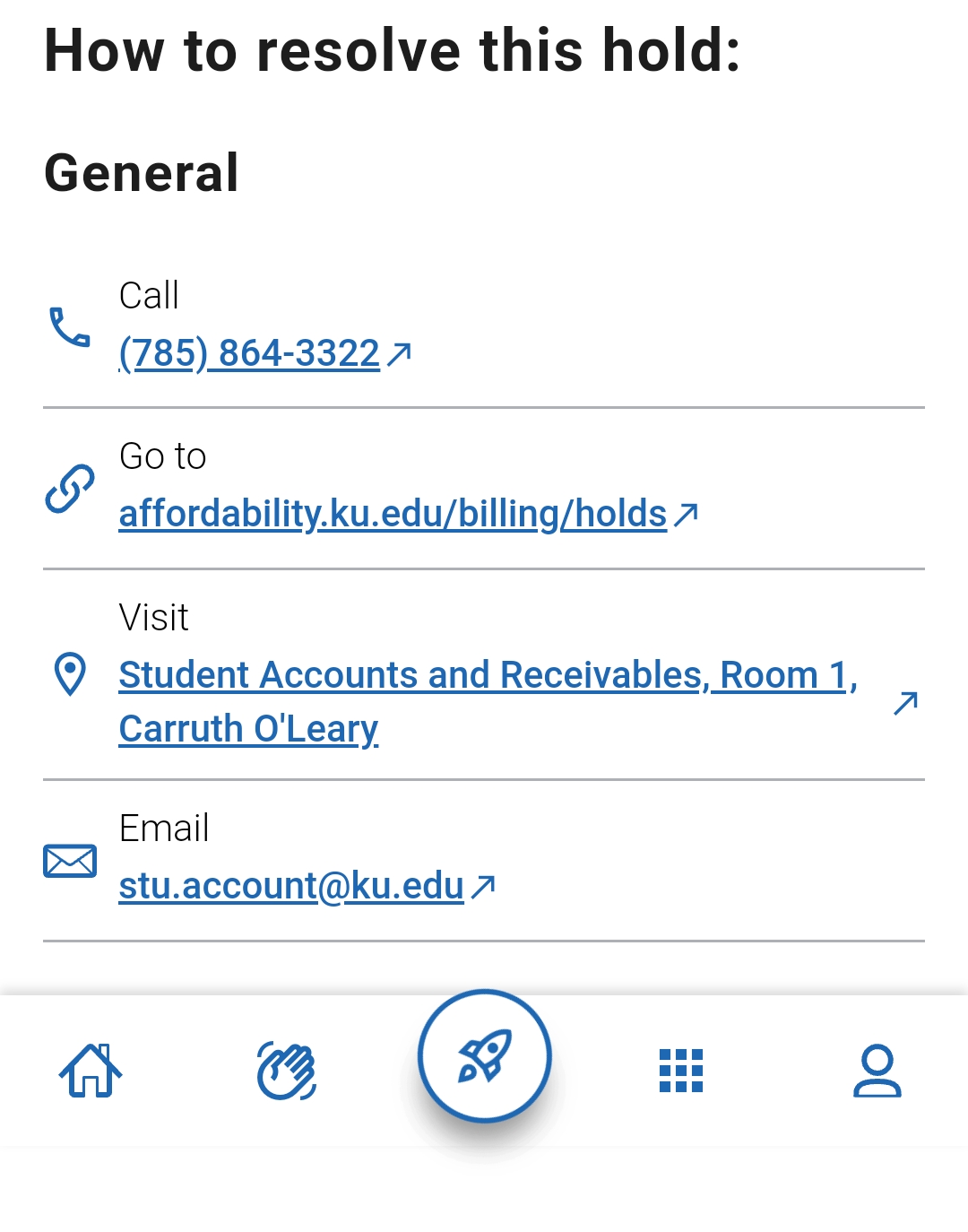Holds
Learn how to view enrollment holds on the Navigate360 Student app.
After logging into the Navigate360 Student app, if you have a hold, the homepage will have a light orange or red background. To check on the hold, you can click either on the notification at the top or on the holds button at the bottom.
Clicking on the holds button at the bottom takes you to a list of all active holds on your account. From here you can click on the hold to get more details, as shown below.
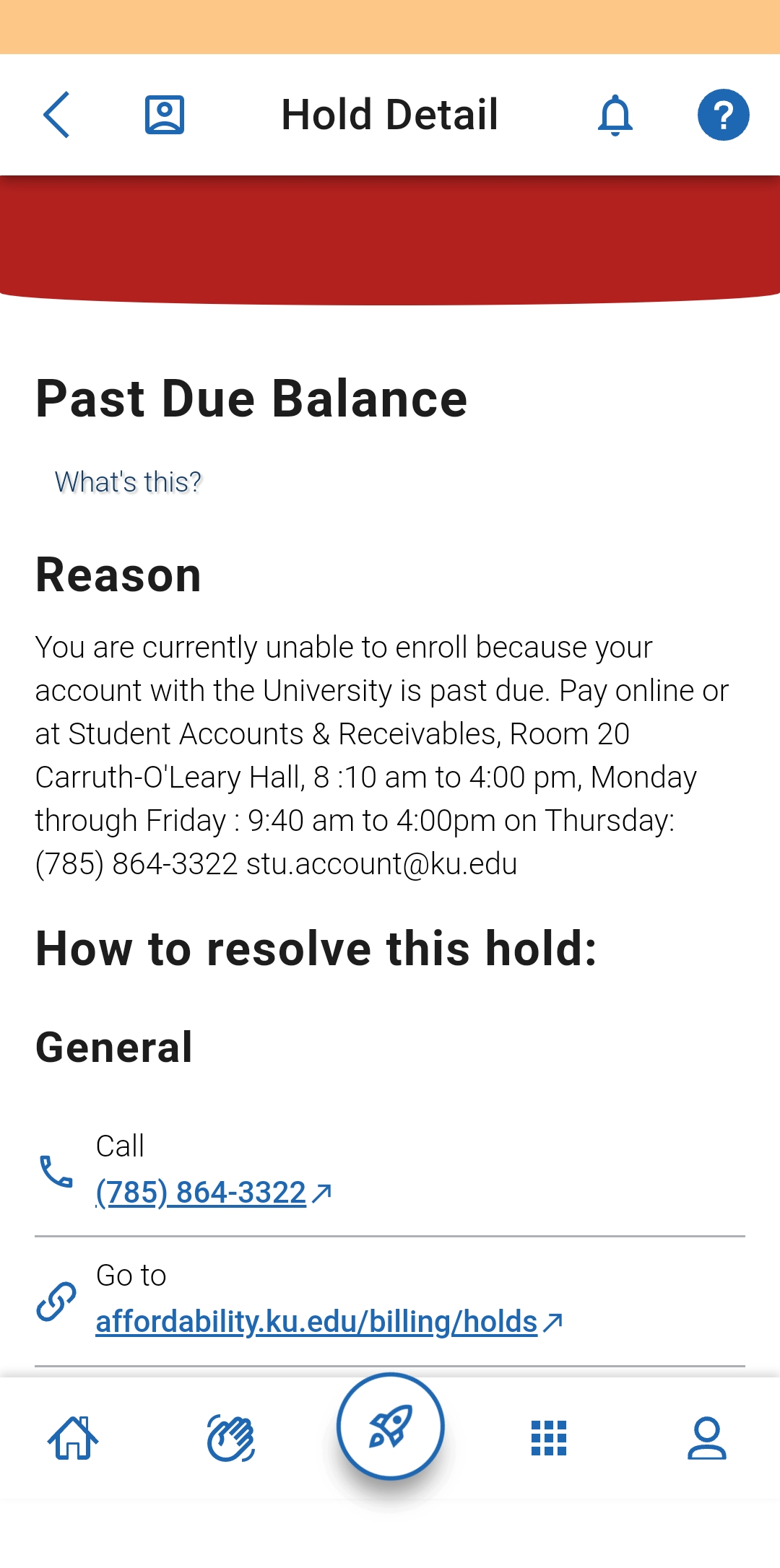
Alternatively, clicking on the hold notification rather than the holds button will redirect you to details about the hold and resources to help you resolve it, as shown below.